Selecting the Color Combination
Overview: After configuring the estimate workflow details, the next step in creating an estimate from scratch in Odyssey involves selecting the color combination. This step ensures that the correct color options are applied to the estimate, which is crucial for accurate pricing and production planning.
Key Features and Components
Estimate Information
- Displays the estimate name, customer information, and selected quantities.
Color Combination Library
-
Color Options: Provides predefined color combinations for selection:
- One-Color Front - Unprinted Back
- One-Color Front - One-Color Back
- Full-Color Front - Unprinted Back
- Full-Color Front - One-Color Back
- Full-Color Front - Full-Color Back
- Custom Option: Allows for customized color selections.
Additional Settings
-
Leave the Final Page Blank for Sets with Odd Numbers: Option to leave the final page blank to ensure correct calculation of clicks for odd-numbered sets.
- This would come into play with Black & White Copies as an example where odd number of pages can occur.
- Number of Pages per Set: Input field for specifying the number of pages per set if applicable.
Action Buttons
- Cancel Button: A grey button to cancel the current operation and return to the previous screen.
- Save Button: A green button to save the selected color combination and proceed.
Steps to Select the Color Combination
Select a Color Option
- Click on the appropriate radio button to select the desired color combination:
- For example, select
Full-Color Front - Full-Color Backif both sides of the product are to be printed in full color. - Choose
Custom Optionif needing a custom color setup and specify the details.
- For example, select
Configure Additional Settings (if needed)
- Toggle the switch to
Leave the final page blank for sets with odd numbersif your product is produced by sets and requires this setting. - Enter the number of pages per set in the
Number of pages per setfield if applicable.
Save and Continue
- After selecting the color combination and configuring additional settings, click the
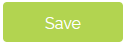 button to apply the settings and proceed to the next step in the estimate creation process.
button to apply the settings and proceed to the next step in the estimate creation process.
Cancel if Necessary
- If you need to stop or go back to the previous screen, click the
 button.
button.
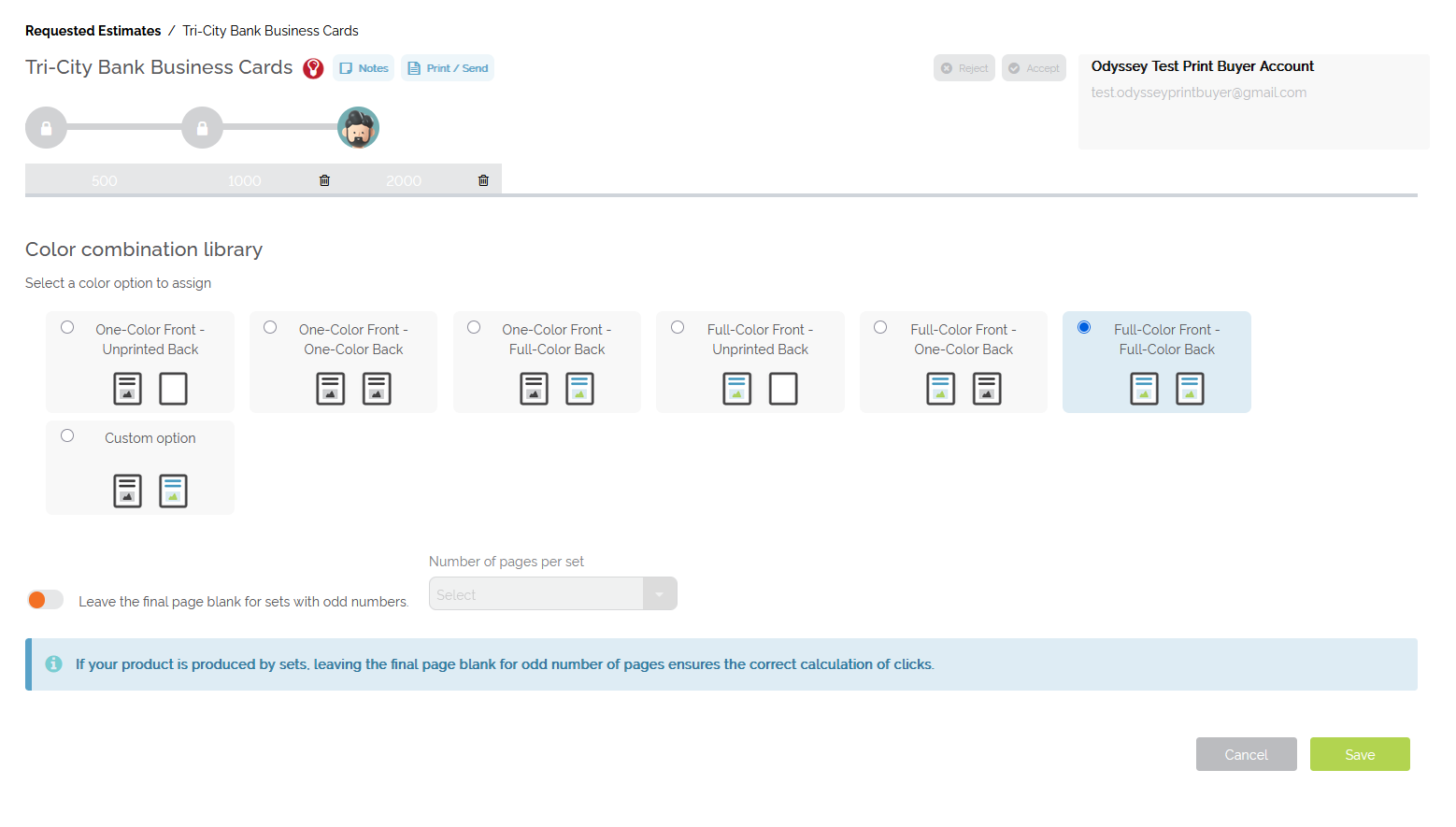
Example of a filled out ‘Color combination library’