Odyssey users may add invoice specifics that are related to Odyssey-generated invoices.
To edit invoice settings:
- Select 'Accounting'
- Select Settings > Invoice settings
- Enter in needed information under the following fields:
- Select the default terms under 'Default terms'
- Enter in the required information under 'Invoice Payable To Address'
- Enter in the desired information under 'Additional invoice information'
- Select 'Save' once required and desired information has been entered
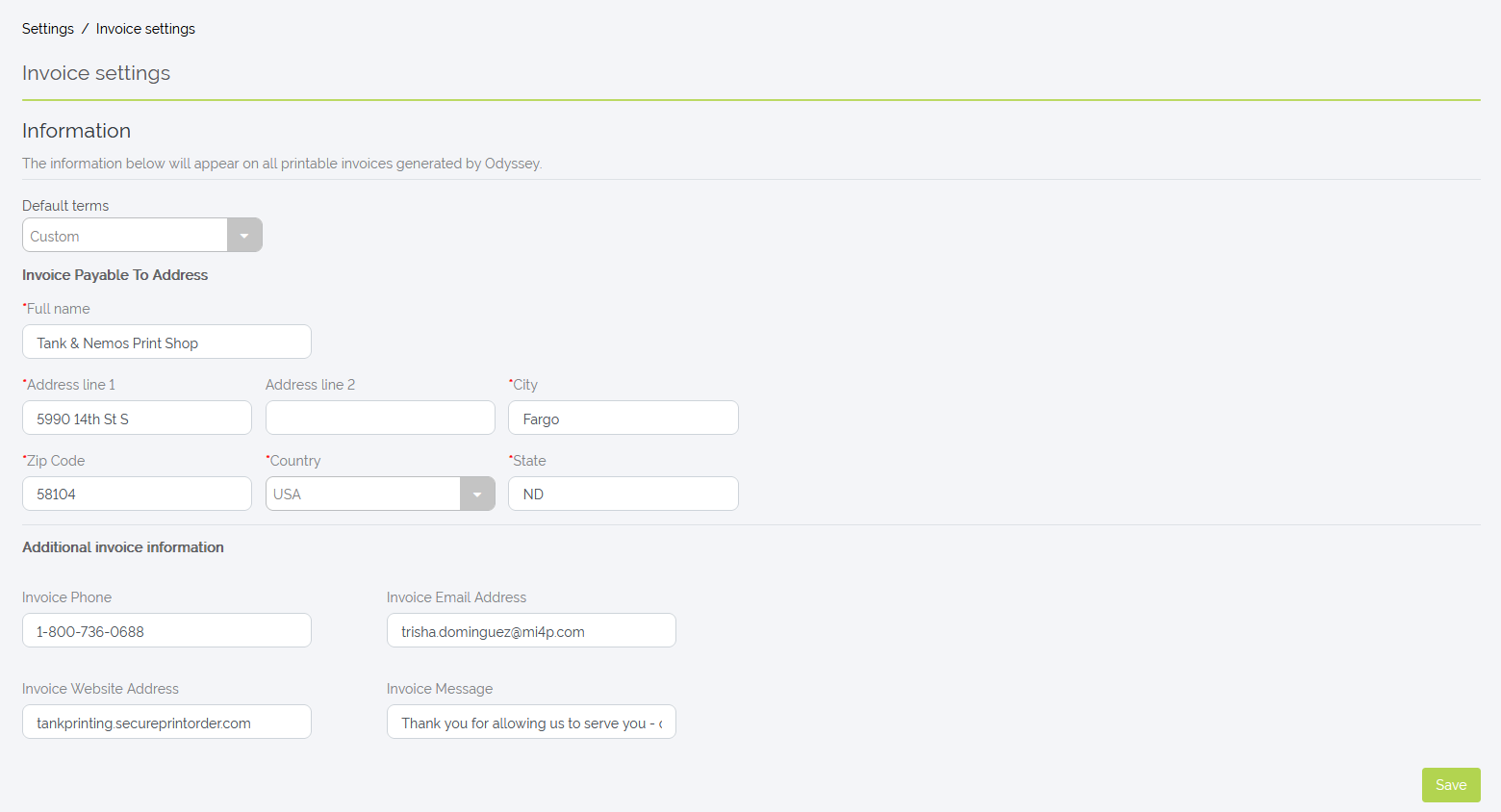
Example of Invoice Settings filled out
The next time an invoice is generated, the information entered under 'Invoice settings' will show up on the generated invoice.
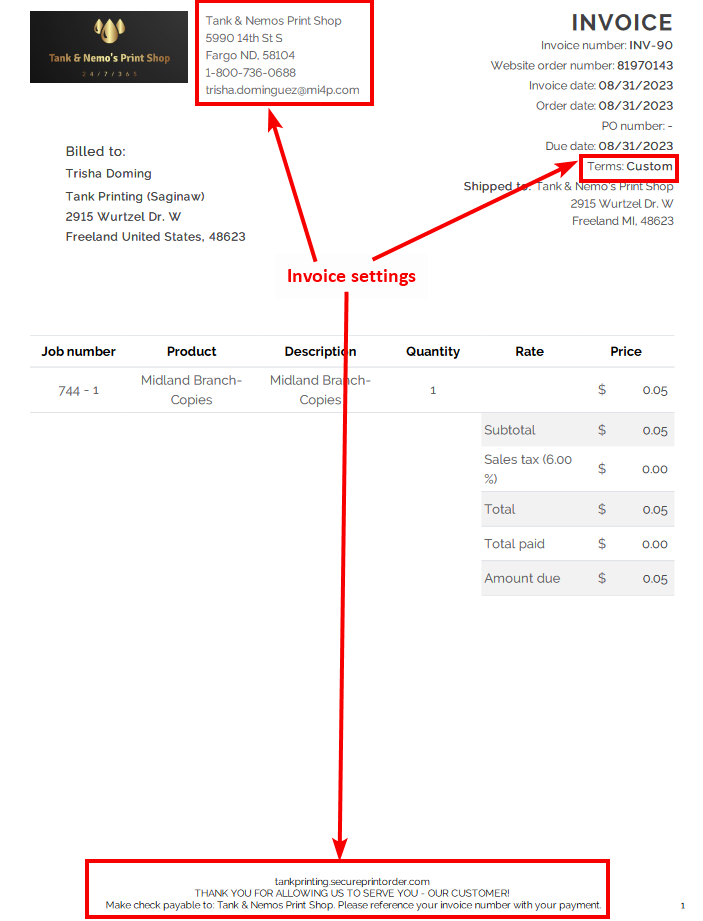
Example of invoice settings showing up on a generated invoice
To edit receive payment settings:
- Select 'Accounting'
- Select Settings > Default accounts
-
Set the default chart of accounts for each type:
- Discounts
- Payments
- Shipping charges
- Select 'Save'

'Default accounts' under 'Accounting'

Example of '(1000) Cash in Bank' selected to deposit funds into