Odyssey will consider a Product Workflow complete if the blinking bulb in the upper-left is green.
Reasons to check why the blinking bulb may still be red:
- All processes' Inputs and Outputs must be defined
- All processes need to be linked to at least one other process
- The workflow needs to have a 'Final Product'
The following image shows the final process not linked to any other process. This is cause for a red blinking bulb.
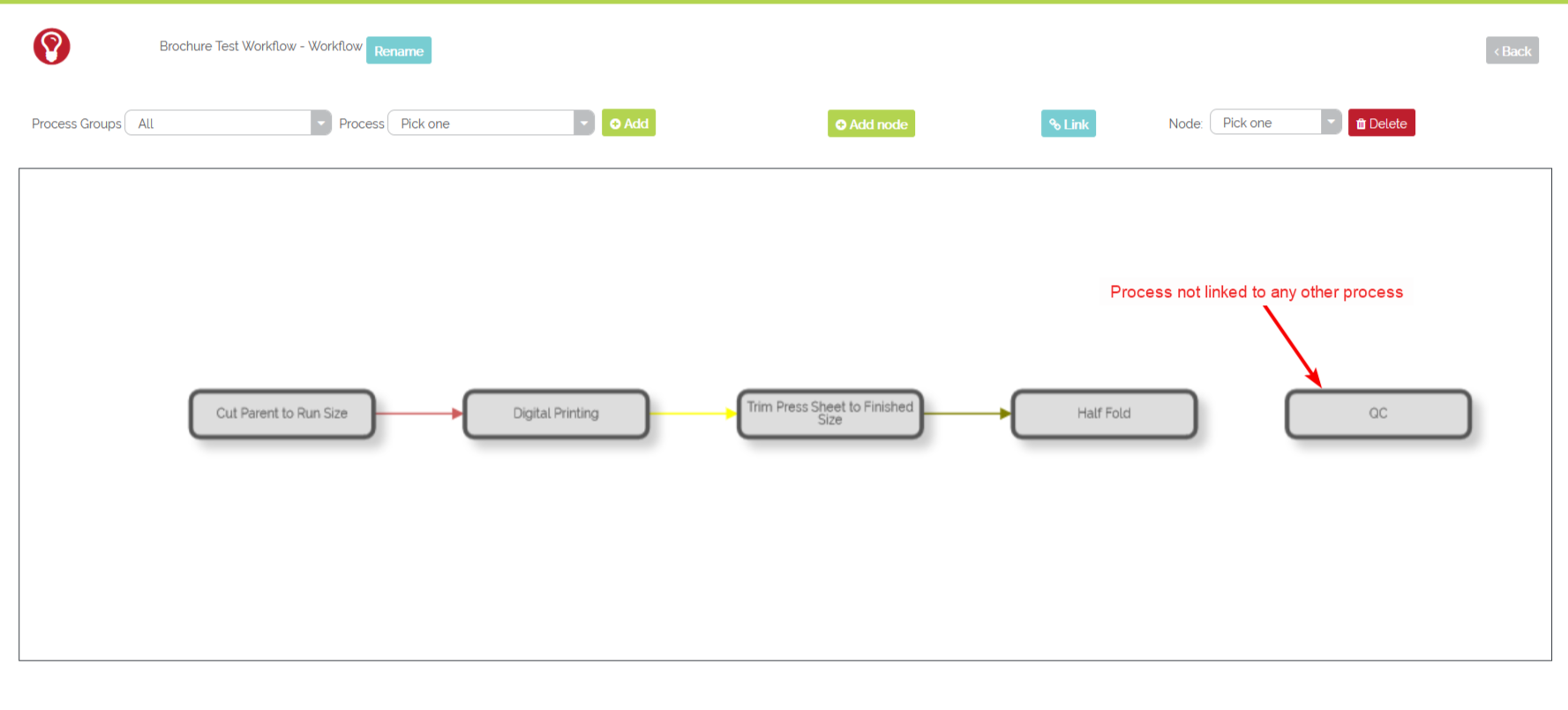
A reason for the red blinking bulb: process not linked
When a user clicks on the red blinking bulb, there will be a list of tips to check to ensure the workflow is properly completed.
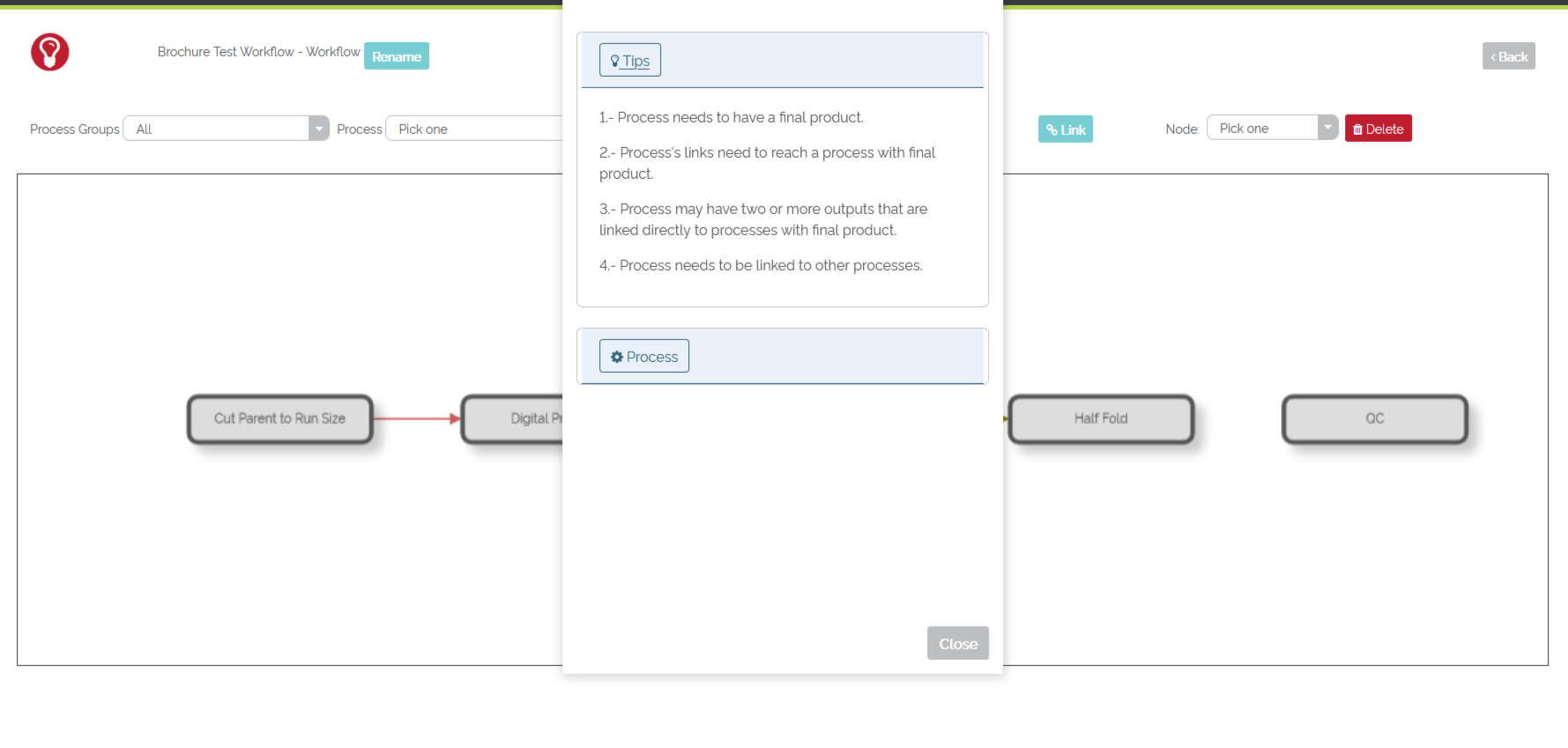
Example of a blinking red bulb
Once the unlinked process 'QC' (or Quality Control) was removed from this workflow, the bulb changed to green. Odyssey considers this workflow complete.
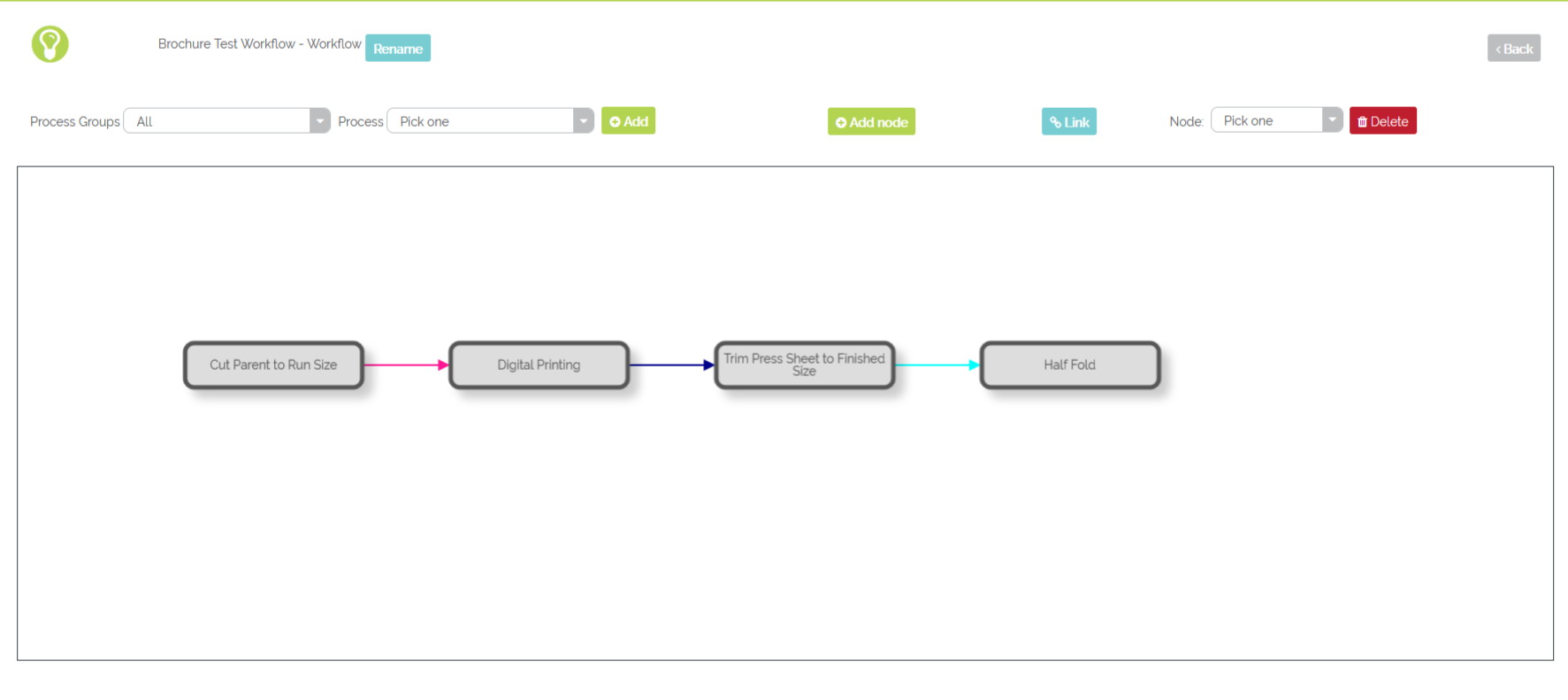 Example of a blinking green bulb
Example of a blinking green bulb