The 'Profit Settings' tab of a product allows a user to set up a profit for a particular product.
- Select 'Printshop'
- Select 'My Products'
- Select the 'Profit Settings' tab next to a product
- Select 'Add new profit calculation'
- Provide a name for this profit under 'Name of profit calculation'
- Toggle to 'Enabled' to enable this profit upon saving
- Provide a value (%) in the 'Profit' field
- Select 'Save Calculation'
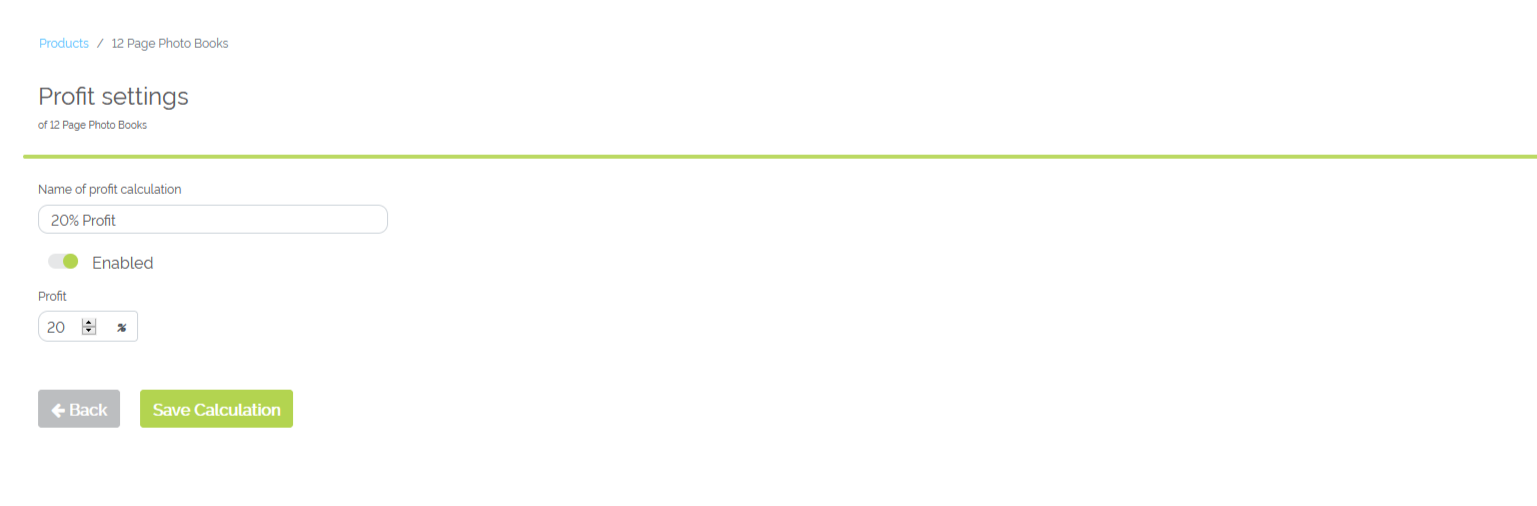
Example of setting a Profit using the 'Profit Settings' tab
- The 'Profit settings' screen will show you profit settings that have been added for the product
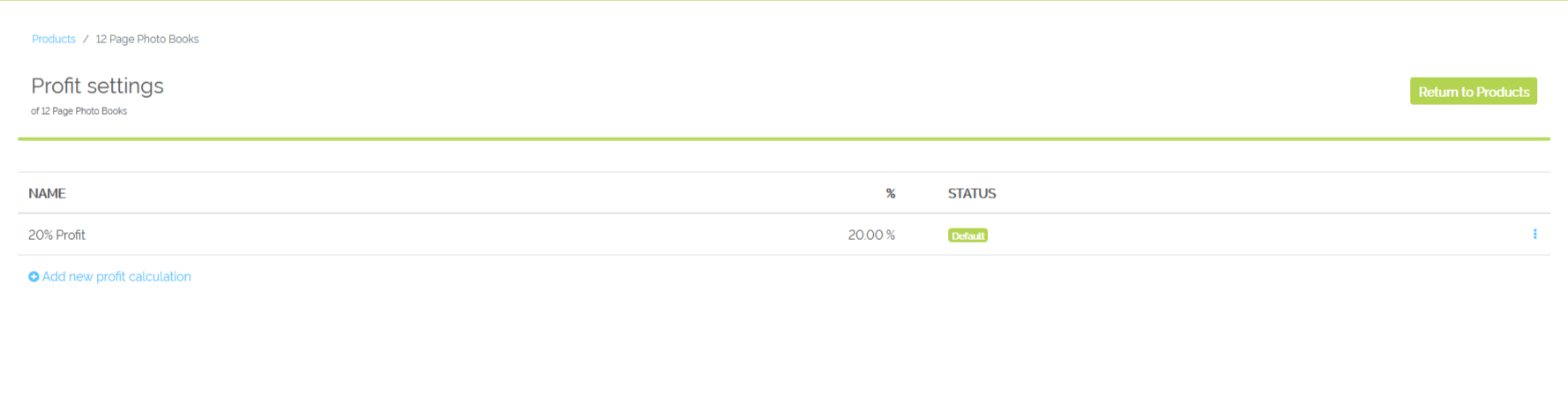
Main Profit Settings window for the product '12 Page Photo Books'
Profit for a Product Workflow
How a product's profit shows up in a product workflow: Using the below example, Odyssey has a profit of 10% set for the 'Brochures for Ody v1 pricing' product.
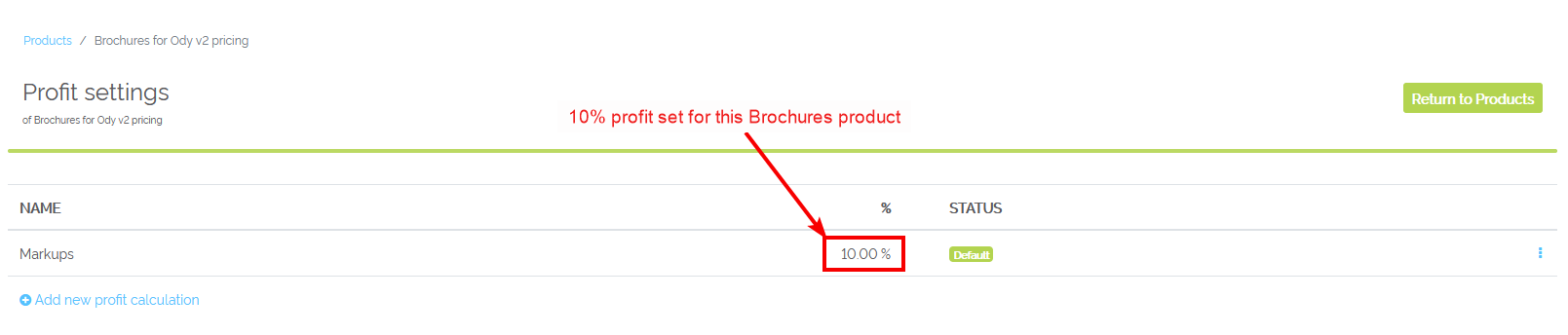
10% profit set within 'Profit Settings'
When looking at a job workflow from this product, a user can see the 10% profit shows up under the 'Estimated Cost'
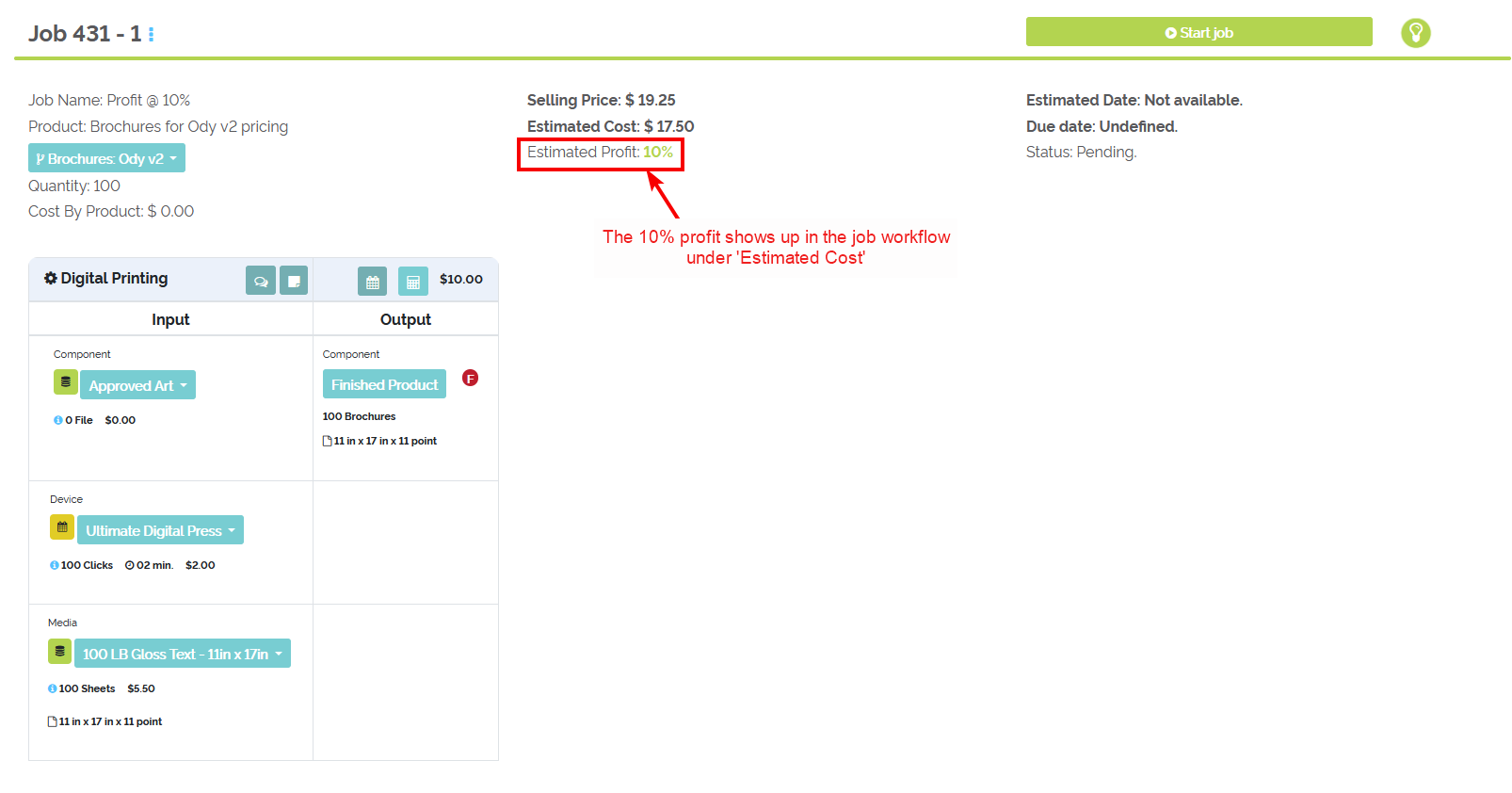
10% profit shown at the job workflow level